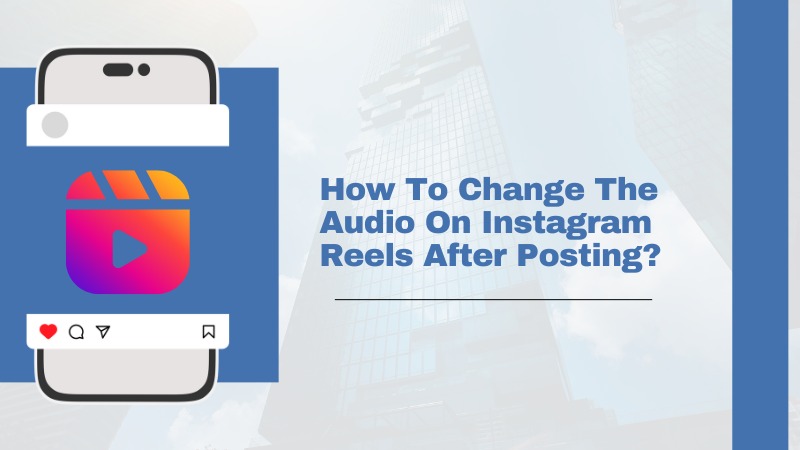How To Change The Audio On Instagram Reels After Posting?
In our opinion, Instagram Reels are one of the best additions to the social platform. Reels are short video clips that let you show off your creativity to the world.
One of the best features of Reels on Instagram is that it allows you to add music and other sounds to your reels.
But an issue we have heard is people looking for solutions for how to change the audio on Instagram Reels after posting. There is a solution, but it's not for every occasion. So we will be showing you some tips as well as the solution. The tips will cover how you can add the perfect audio for your reels on your first try.
Content Summary
Introduction to Instagram Reels
Instagram Reels are like little videos you can make and share with your friends on Instagram. They're super fun! You can make Reels with music, funny sounds, and cool effects to make them even more awesome. Reels are short, so you don't have to spend a long time making them. They can be up to 60 seconds long, which is just one minute!
When you make a Reel, you can choose different songs or sounds from Instagram's library to add to your video. This is what makes Reels special – you can pick the perfect music or sound to go with what you're showing in your video. It's a bit like making your own mini-movie!
Once you've made your Reel, you can share it with your friends on Instagram. They can watch it and like it, just like they do with your other posts. Reels are popular because they're short, easy to watch, and a great way to show your creativity to your friends.
How To Change The Audio On Instagram Reels After Posting?
A special rule lets you change the audio if you ever find your Instagram Reel with no sound. Only when Instagram itself turns off the sound are you allowed to switch it up?
To swap the silent audio with a new one, tap "Replace audio" on the post. But remember, Instagram only lets you do this once, so make sure you're happy with your choice.
Now, if Instagram doesn't mute your Reel, you're out of luck when it comes to changing the audio afterward (bummer, right?). But don't worry, you still have an option. You can save the Reel, upload it again with different music, and then hide the original one. This is handy if you suddenly change your mind about the sound after posting.
To save your Reel, tap those three dots (...) at the bottom right corner of the post, then hit "Download." This saves the Reel to your phone so you can upload it again with a new tune.
After saving it, hide the original Reel by selecting "Archive" from the same menu. This takes it off your profile, and nobody else can see it.
But remember, doing this means you'll lose all the likes and comments on the original Reel. So, think carefully before you decide to do it.
Tips for Selecting the Right Audio for Your Instagram Reels
Here are 7 helpful tips to guide you in selecting the right audio:
- Match the Mood: Think about the mood or vibe you want to create with your Reel. Whether it's upbeat and energetic or calm and soothing, choose music that fits the mood of your video.
- Consider Your Audience: Consider your audience's preferences and tastes. What kind of music do they enjoy? Select audio that resonates with your followers to keep them engaged.
- Check the Length: Make sure the length of the audio matches the length of your Reel. If your video is short, choose a song or soundbite that won't get cut off or feel too rushed.
- Avoid Distractions: Steer clear of audio tracks with loud or distracting background noise. Keep the focus on your content by choosing clean, clear audio that enhances rather than detracts from your Reel.
- Stay Relevant: Select audio that is relevant to the theme or topic of your Reel. Whether it's a trending song or a soundbite that ties into your message, choosing relevant audio can help make your content easily relatable and engaging.
- Test Different Options: Don't be afraid to experiment with different audio tracks to see what works best for your Reels. Test out different genres, tempos, and styles to find the perfect fit for your videos.
- Listen Before Posting: Before finalizing your Reel, take the time to listen to the audio track in its entirety. Make sure it flows well with your video and adds to the overall experience for your audience.
By keeping in mind these tips, you can select the right audio for your Instagram Reels on the first try.
Conclusion
To change the audio on your Instagram Reels after posting, you need to “Replace Audio,” but it's only for reels that Instagram mutes. Also, you can only do so once; therefore, you need to replace it with the right audio.
If the Reel isn’t muted, you need to download that Reel, replace the audio, upload the new Reel, and archive the original one. As you can see, the process isn’t complicated but annoying. Thus, we suggest that you pick the right audio on your first try. Use the tips we suggested to help you choose the best audio for your Instagram Reels.
Check out how SMM panels can help to boost your online presence from us.